Touch control
Playr supports two types of touch control:
- Touch navigation in a channel: this enables the user to navigate to the previous and next page
- Touch controlled playlists: this enables the user to touch an element on the screen upon which the system will start playing the associated playlist
Touch Navigation
Touch navigation is the simplest form of touch screen support and can be enabled in the channel properties. You can read more about it on the channel page.
Touch Controlled Playlists
This functionality is only available in Pro subscriptions.
By default, playlists in a channel are time-triggered: they start and stop playing according to their time schedule. But you can also configure a playlist to start playing when a certain event occurs, like a touch event.
Let's assume you have a regular playlist called "Main playlist" that sits in a channel and you like a user to be able to touch a button, which should then lead to the playback of a playlist called "Nearby tours".
1. Create a touchable element
Edit one of the pages in the "Main playlist" that should contain the touchable button. In the page designer, add a text element, for example, (preferably with a background color and some padding) and type the button text "Show tours". Scroll down in the text element's property box and find the option called Touch triggers.... Type in a name of the event that the touch of this element should trigger (e.g. "Show tours") and choose to add this to the list of events. Save the page and go back to the dashboard.
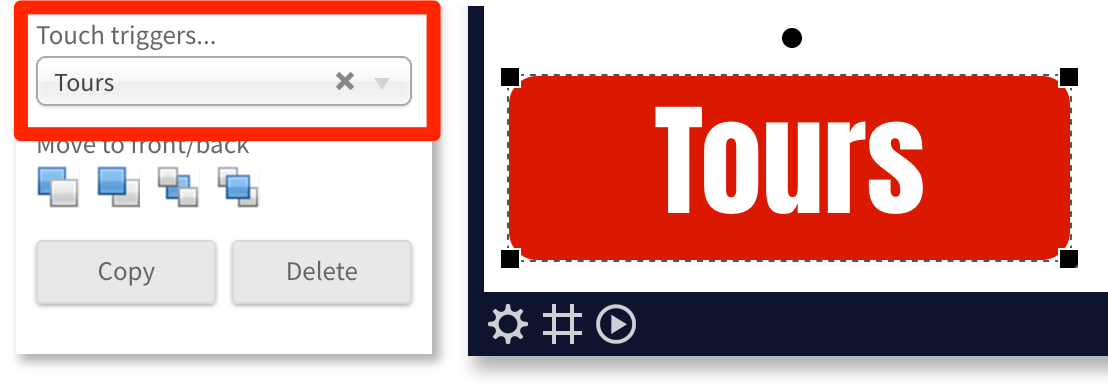
Any element can be configured this way to be a touch target: it doesn't specifically have to be a text element.
2. Configure the touch-triggered playlist
Place the "Nearby tours" playlist in the same channel as "Main playlist" and configure it to play Upon event. Select event "Show tours" that you've configured in step 1.
That's it! You can now preview your channel and test it yourself. And you don't have to use a touch device specifically: you can also simply click on the touchable element with our mouse.
The transition to a touch-triggered playlist is fastest when you turn off the page transitions in all playlists in the same channel.
Resume Regular Playback
A touch-triggered playlist will play once and then regular playback will automatically resume. However, you likely want to give your users the option to resume regular playback themselves, e.g. by touching some kind of "home button". This is really easy to do, by assigning the reserved touch event "Resume playback" to the desired element on a page.
Manage Events
If you need to delete or rename an event, you can do that on the events page in the application settings. Note that you need to be a company administrator to do this.