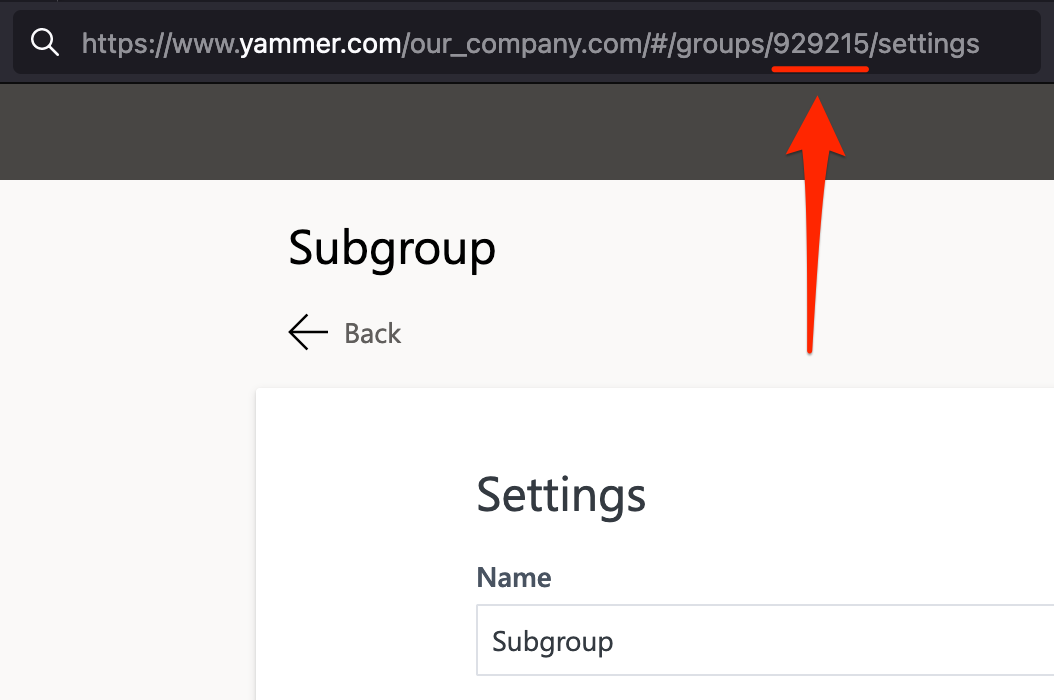Yammer
Show the latest Yammer posts you have access to.
During playback, each time the page is shown again, the app advances to the next available post (depending on the exact configuration).
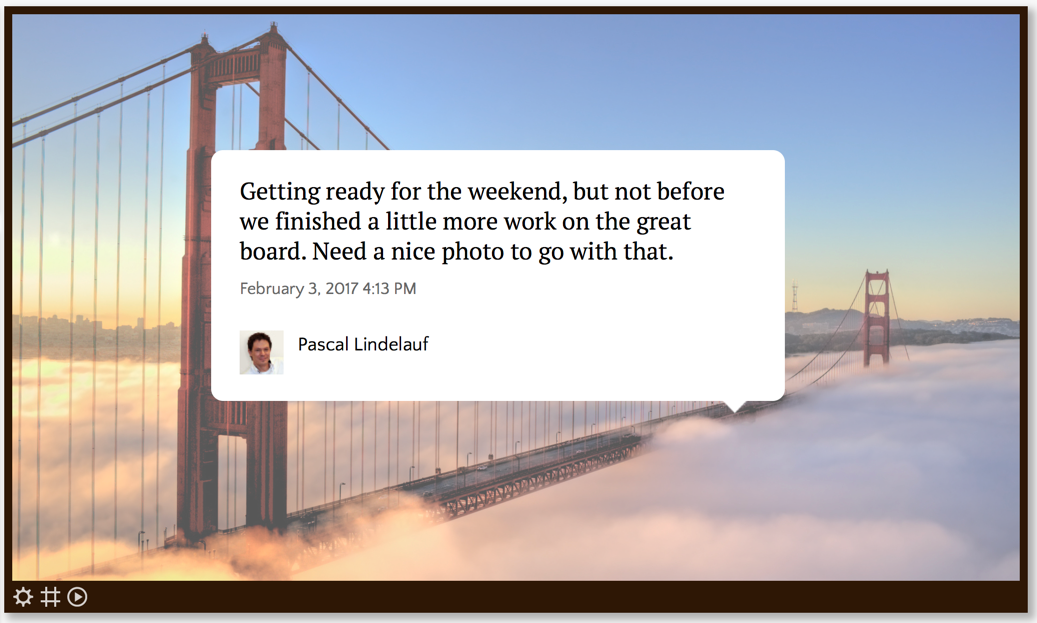
Properties
You can configure the app using the following properties:
| Property | Explanation |
|---|---|
| Yammer account | The Yammer account you like to access Yammer with. |
| Only in group | Optionally, you can set the app to only show messages in a specific group. This list is limited to 50 groups. If the group you are looking for is not included, use the ... or in group with ID instead. |
| ... or in group with ID | It the list of groups does not include the group you are looking for, use this field to fill in the ID of the group of which you like to show the messages. See the paragraph below on how to find this group ID. |
| Number of replies | (Only when style is set to "Callout") Select the maximum number of replies you like to see above the message callout. |
| Show what messages? | (Only when style is set to "Callout" or "Polaroid") Configure what messages should be shown every time the app is shown again:
|
| Maximum age of messages | The messages on your screen will never be older than what you select here. |
| Maximum number of messages | The list of messages that is run through to show on your screen will never be longer than what you select here. The oldest messages are dropped to enforce this size limit. Please note: the "Maximum age of messages" is the appropriate property to ensure only recent messages are shown. |
| Style | Select the display style you like:
|
| Number of columns | (Only when style is set to "Social wall") The number of columns to fill with messages. |
| Background color palette | (Only when style is set to "Social wall") Choose up to three different colors to have the app randomly choose as background color of the individual messages. Also see our tips section about selecting and entering colors. |
| Skip page when this app is empty | When enabled, the page this app is on will be skipped during playback when this app has no data to show. |
And finally there are a number of generic app properties that you can configure that you'll find on many other elements as well.
Finding a group ID
Here's how to find the ID of a Yammer group to use in the ...or in group with ID field:
- In the header of the timeline, select Settings:
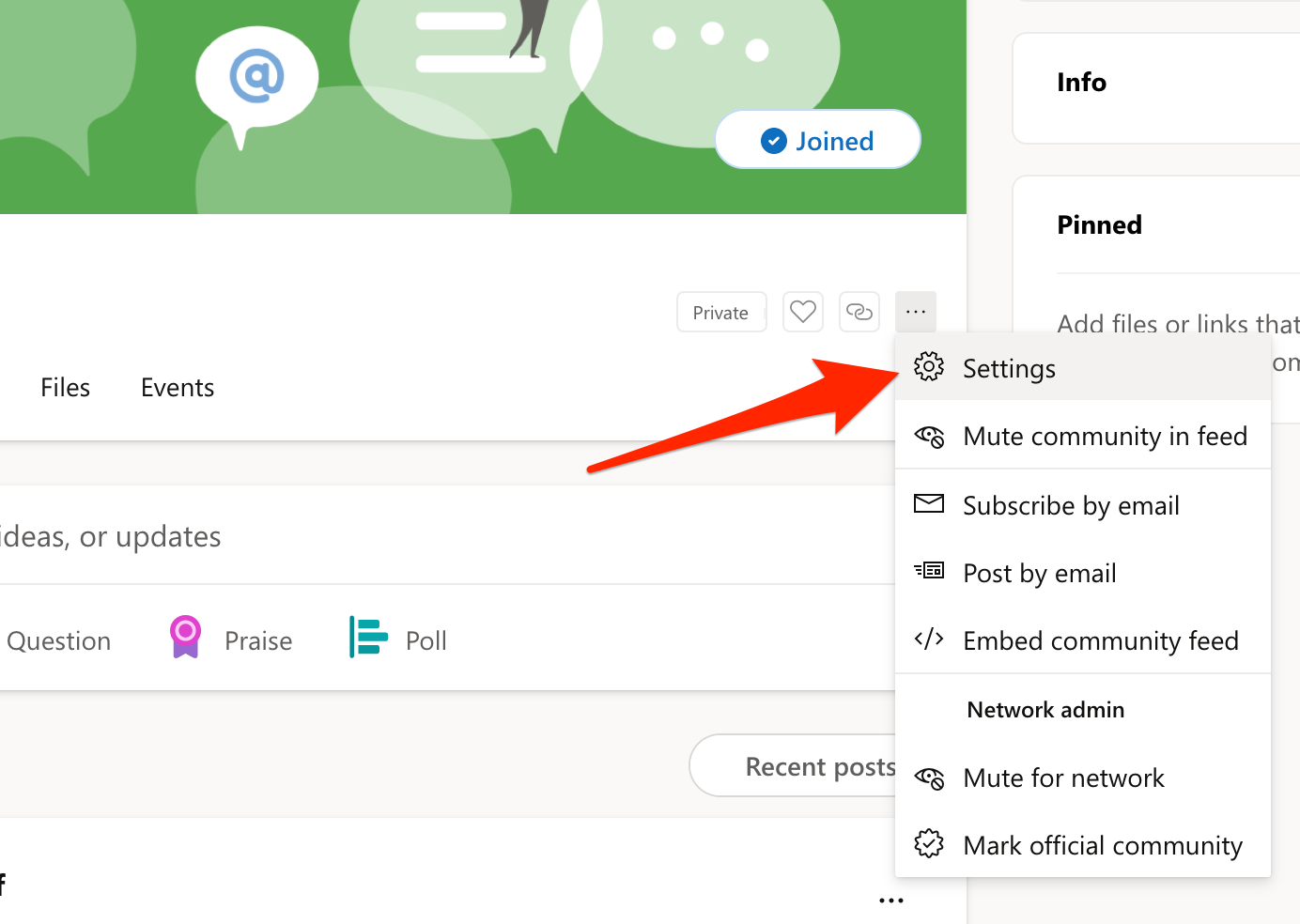
- On the bottom of the popup window, click Additional settings (Classic):
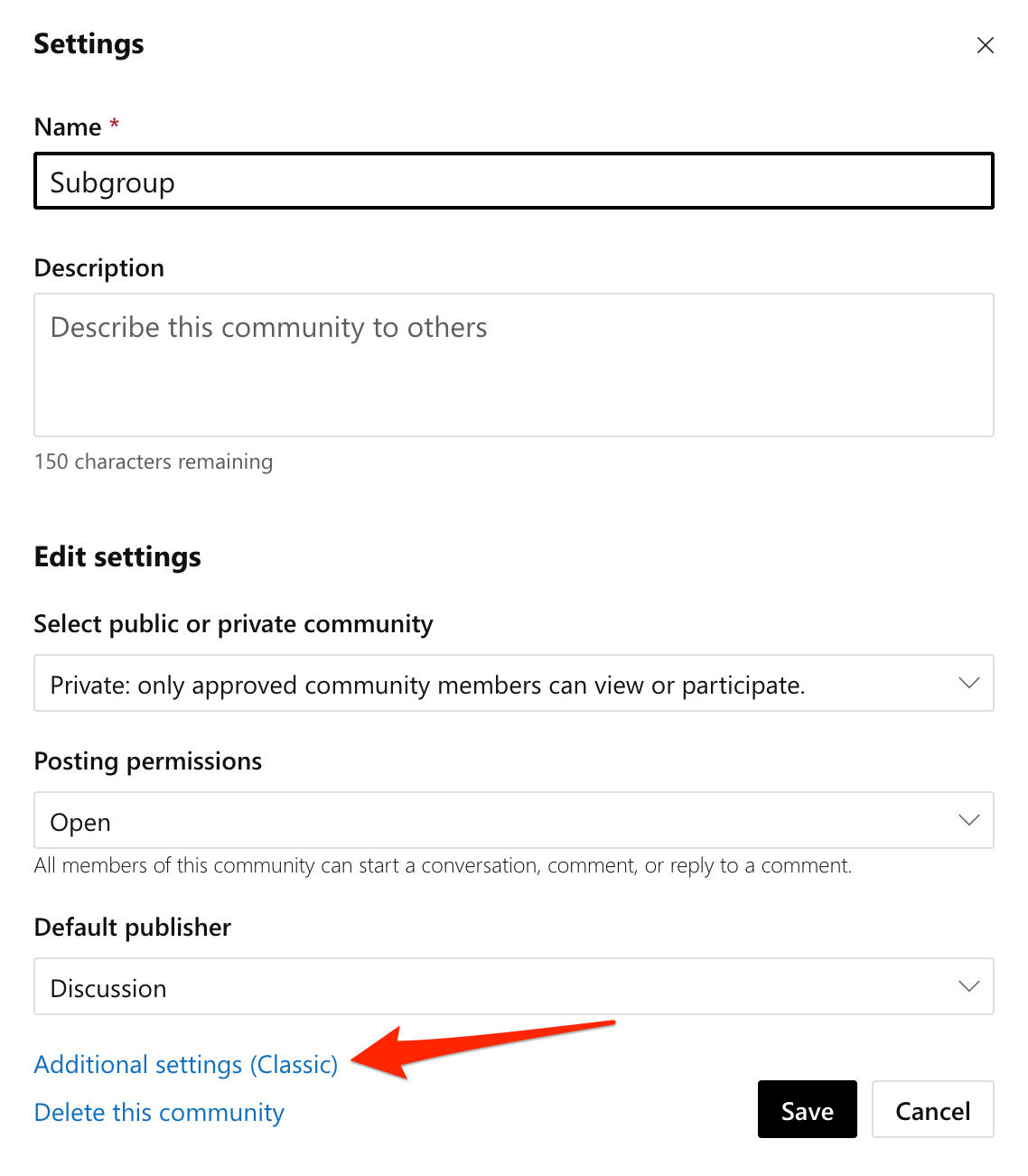
- In the address bar, you'll find the numeric ID between groups/ and /settings: